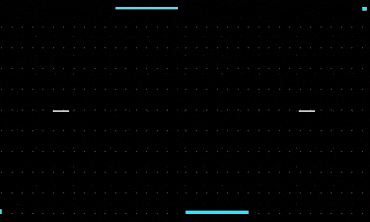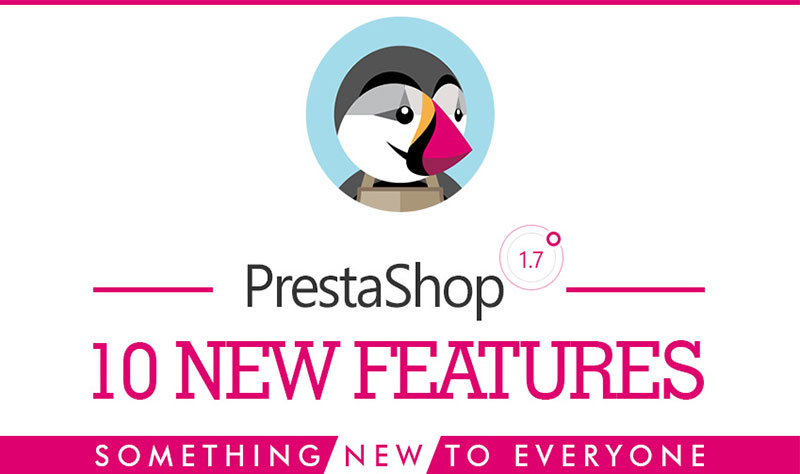
With more than 300 outstanding features, Prestashop is run by over 250.000 ecommerce sites all over the world. Whether you have been using Prestashop for years or just opened your online store with it, we would like to help you make the most of this shopping cart software by sharing 10+ magnificent Prestashop features that you probably have not discovered.
As a smart online merchant, Prestashop’s features help you to sell more and run your business more efficiently. Operations, marketing and shop improvement are lesser-known characteristics. This blog will show you how to configure them as well. Just keep in mind that these features are available in version Prestashop 1.6.0.14 or later.
OPERATIONS
As the core and essential part of any online sites, these below features help to improve your backend office interface and allow you to specify which notifications you want to receive, so you do not waste time and run your business efficiently.
- Quickly access any webpage from your notifications bar
Navigate to the page you want to bookmark > From the Quick Access tab on the top menu, click “+Add current page to Quick Access” > “Update successful ’’ confirmation.
By this way you can easily access this page anytime from the Quick Access drop down.
- Receive email notifications when a new order is placed
MODULES > Administration > Mail Alerts > (Install>) Configure > new Order: Yes > Email Address: name@yourshop.com >Save
- Turn off new order notifications at any time
If you do not like the new order counter on your dashboard, you can easily turn it off any time.
ADMINISTRATION > Preferences > Notification > Show notifications for new orders, customers or messages: No.
- Modify date and time formula
LOCALIZATION > Languages > Select the language you’d like to edit > Date format & Date format (full) > Use the instructions to edit the date format
MARKETING AND CUSTOMER ENGAGEMENT
5. Modify your confirmation email template (and others too!)
LOCALIZATION > Translations > Type of Translation: Email templates > Select your theme > Select the language
6. Modify your shop’s voice to speak to your target personas.
LOCALIZATION > Translations > Type of Translation: Front Office > Select your theme > Select the language
7. Welcome customers to your newsletter program with a discount code.
MODULES > Front Office Feature > Newsletter block > (Install >) Configure > Welcome voucher code: Code name
To complete the setup, you need to create and activate the new voucher code. Be sure that this code matches the code name in the emails.
PRICE RULES > Cart Rules > Add new cart rule > follow the on-screen instructions.
8. Edit your homepage’s meta information to improve SEO.
PREFERENCES > SEO & URLs > “Select Index”
Add meta information and the page title to improve your SEO for those keywords.
SHOP IMPROVEMENT
9. View a list of on-site search queries from customers.
STATS > Stats> Shop Search
![[30% Off] Theme and Module Black Friday and Cyber Monday Sales ApolloTheme 2022](https://apollotheme.leotheme.com/wp-content/uploads/2022/11/shopify-apollotheme-back-friday-1.jpg)
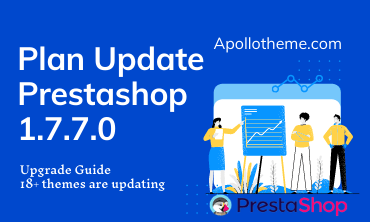
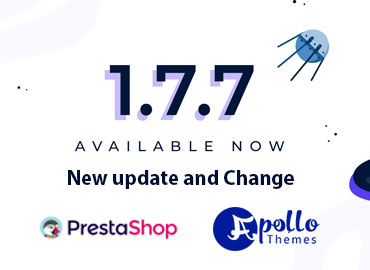
![[30%Off] Best Christmas Sale 2021 – Apollotheme.com](https://apollotheme.leotheme.com/wp-content/uploads/2020/11/Merry-Christmas-noel-2020.gif)