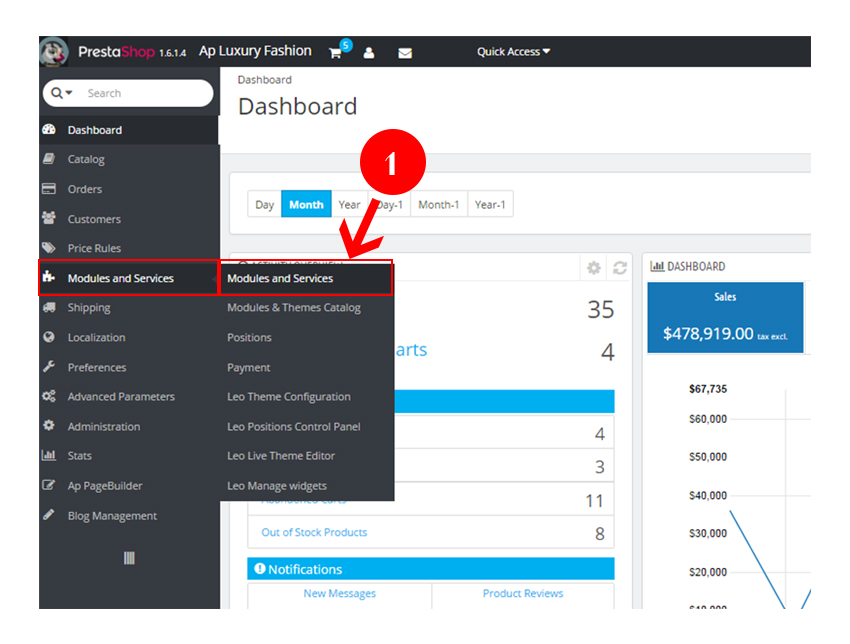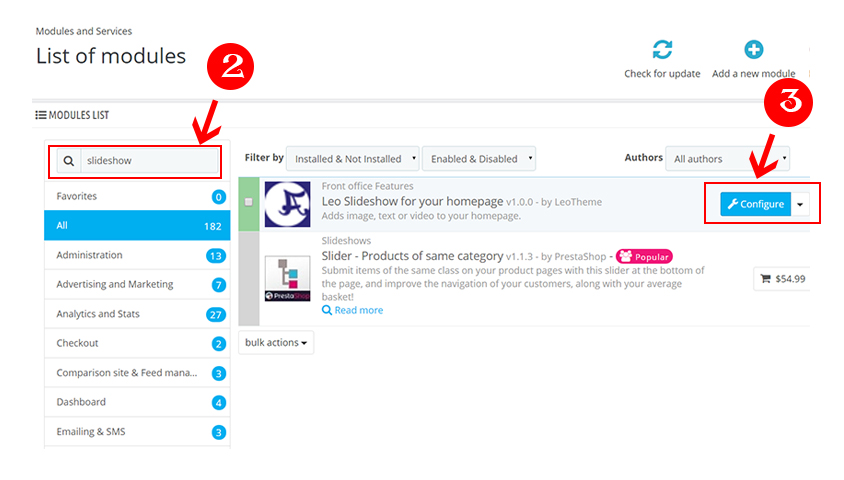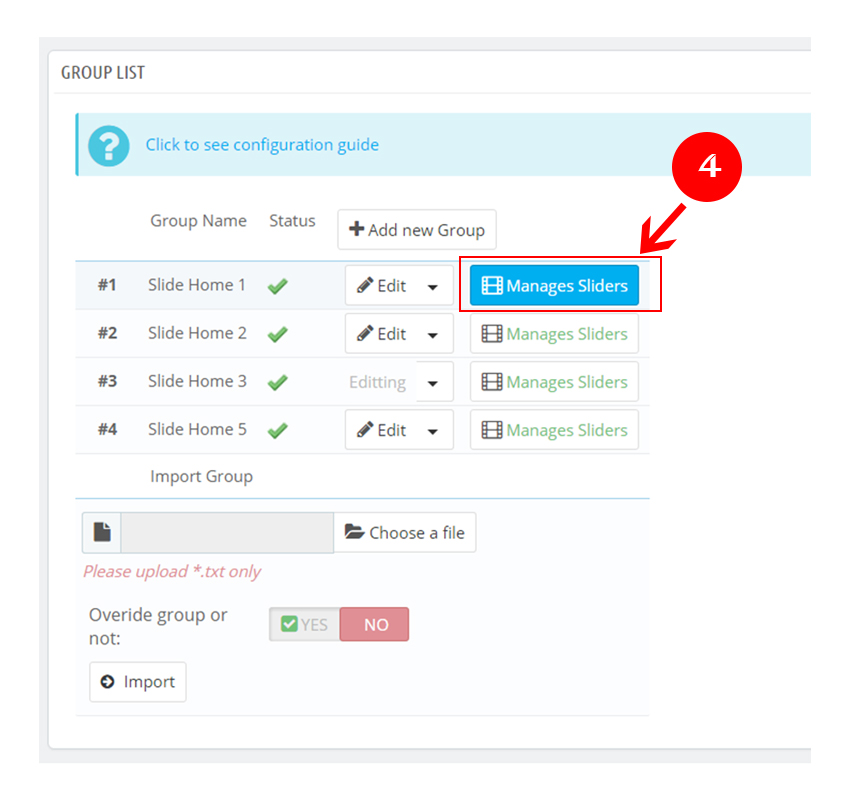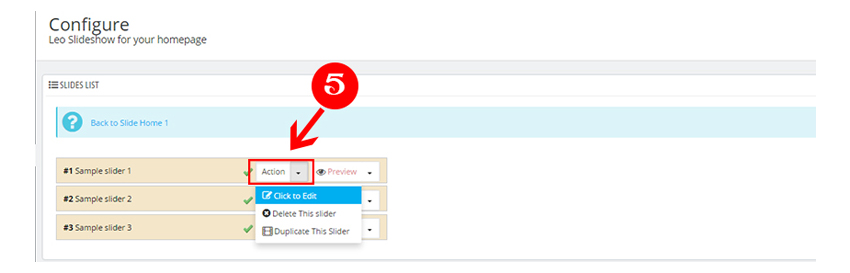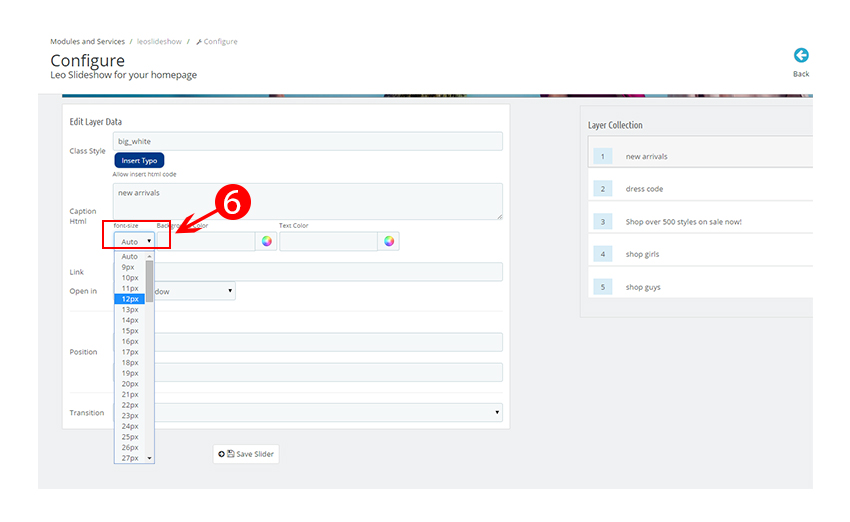Contents is unarguably one of the primary ways to the success of any website. If you create good contents, you can attract new clients, entice potential customers, hence generate sales and profit for your company. Font plays a crucial roles in creating content and has to be likely taken into consideration. Our Pretashop theme bring an optimal font design to creating impact on the reader’s impresssion. Despite this, you can freely adjust the font size to make the text smaller or larger to produce the desired effects as you want through our Ap Slideshow Module. Today, we would like to introduce you how to change font size in slide show.
Firstly, you must download and purchase the theme package at our website. The module will be installed by default and ready for you to use.
Step1: Go to BackEnd Office
Step 2: Go to Modules and Services (1)
In Modules list, search for slideshow (2) then click Configure (3) option.
Step 3: In Group list, direct to your slideshow and clicking Manages Sliders (4).
Step 4: In Slides List panel, go to Action/ Click to edit (5) to change font size
Step 5: In Edit Layer Data panel, go to font-size box and select the font type as you wish.
Finally, click Save Slider to save your changes and go to your website.
If you have any further questions, visit our forum or contact us through Email. We will try to answer and solve problems for you as soon as possible.